Custom Domains with Deployments
While every deployment comes with a unique URL at https://<deployment-name>.replit.app, you can also connect a custom domain to your deployment.
This allows you to use your own domain name instead of the default Replit domain. If you'd like to know more, you can watch the following video or follow along below.
Connecting Your Domain To Your Deployment
First, open the Deployment you want to connect to your custom domain.
In the Deployments pane, under Settings, find the "Domains" section.
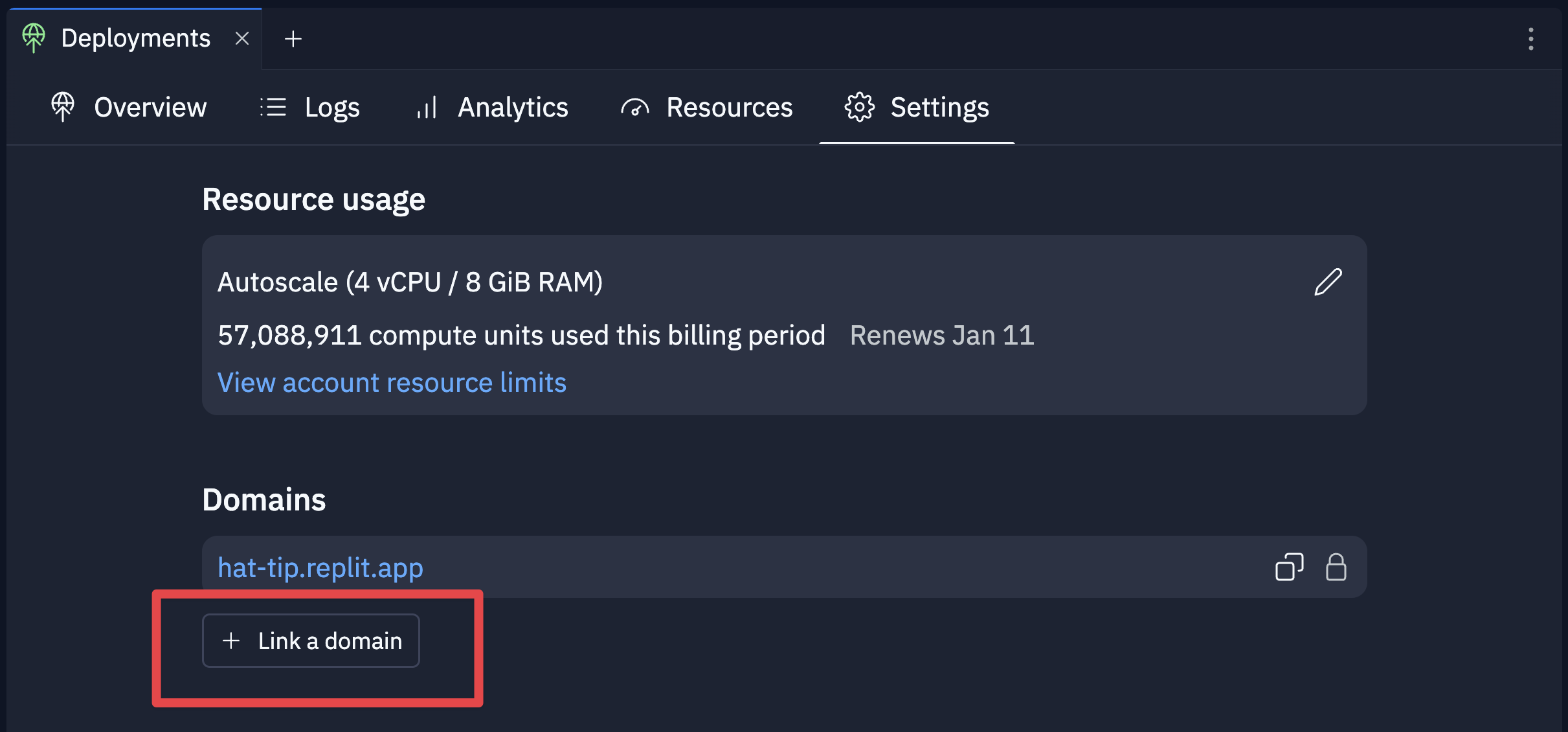
Click the "Link a domain" button, and enter your domain name in the provided field (e.g., mydomain.com). Click "Next" to proceed.
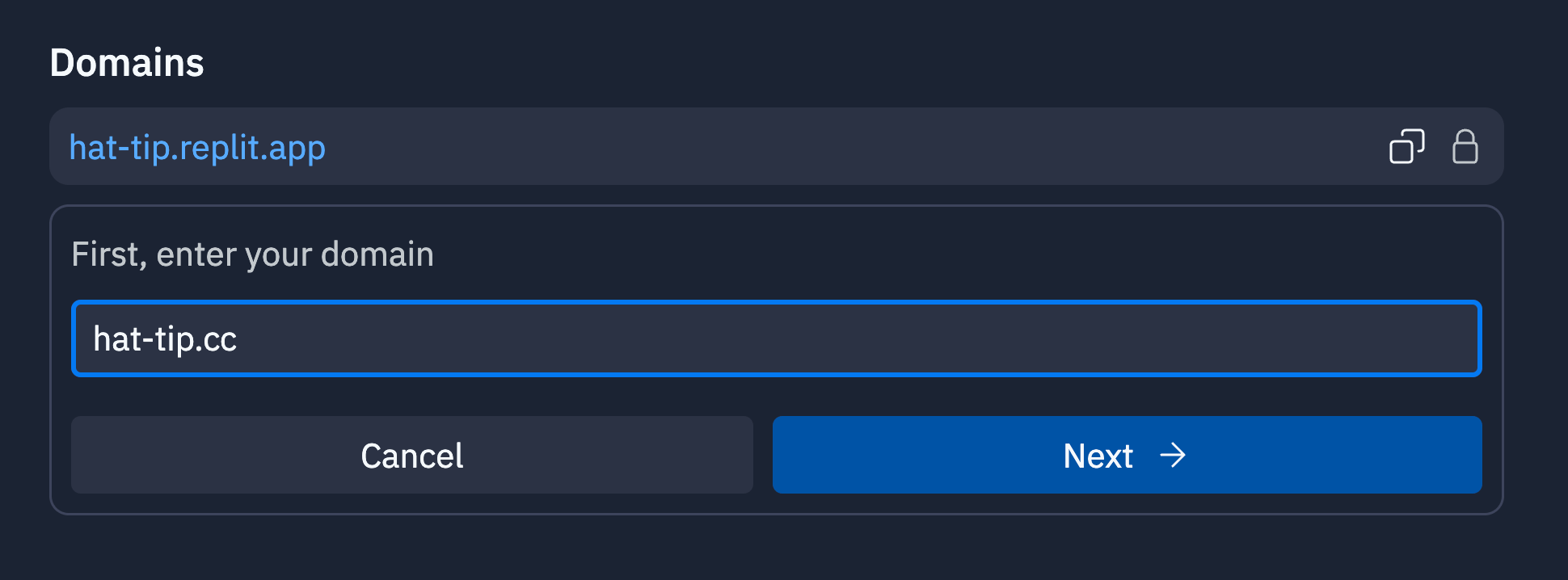
Replit will automatically generate the necessary DNS records for your domain:
- An A record pointing to your Repl
- A TXT record to verify that you own the domain
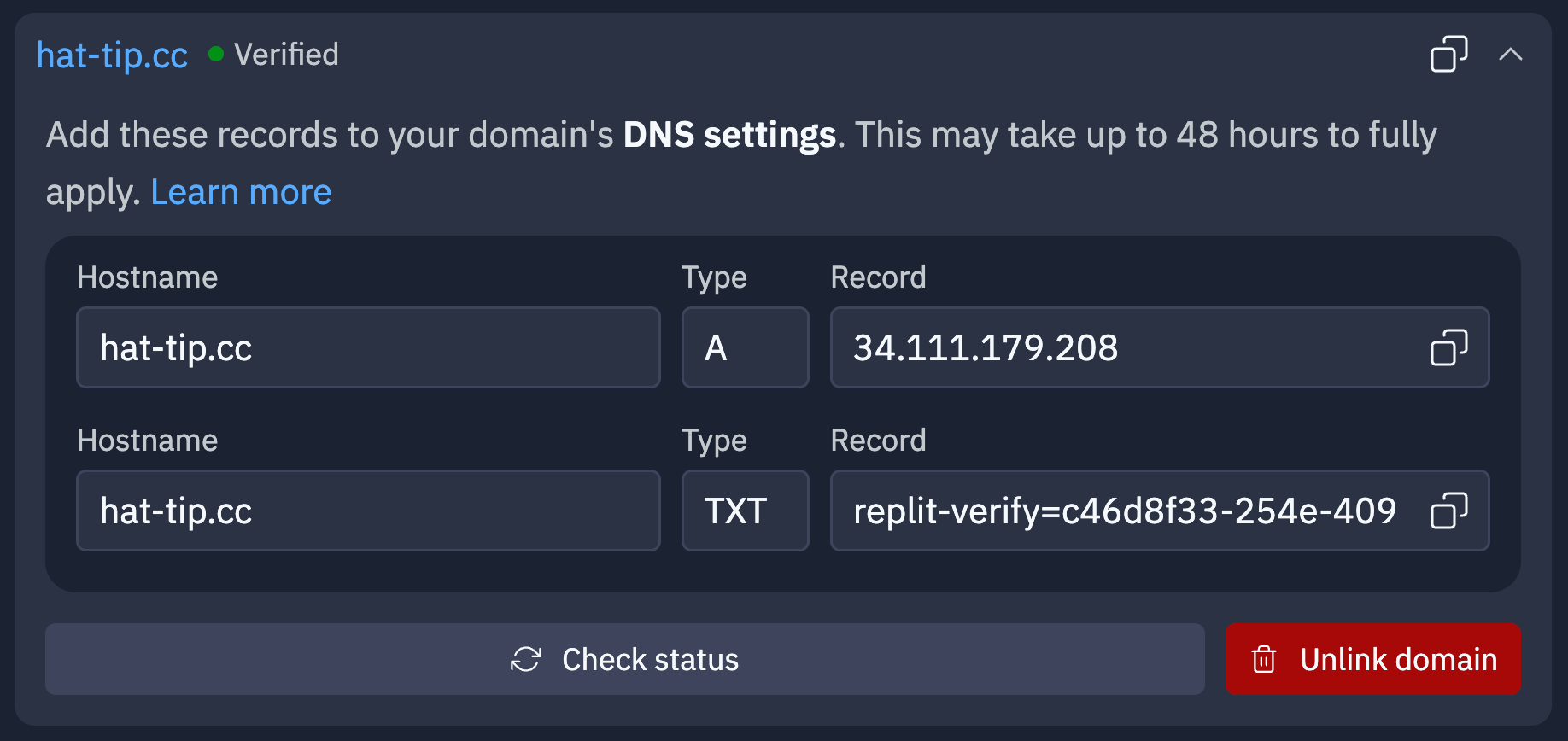
Here, we're adding a top-level domain, hat-tip.cc—a fork of this Repl that allows you to add hats to images with OpenCV.
Adding DNS Records to your Domain Registrar
After copying these records, you will need to log in to your domain registrar (e.g., Cloudflare, Namecheap) and navigate to the DNS management section for your domain.
Add the DNS records (A record and TXT record) provided by Replit and save the changes in your domain registrar.
Please note that for top-level domains, the "hostname" field is commonly @ as in the example below. If you wanted to add a subdomain, such as my-subdomain.hat-tip.cc, you would enter my-subdomain as the hostname.
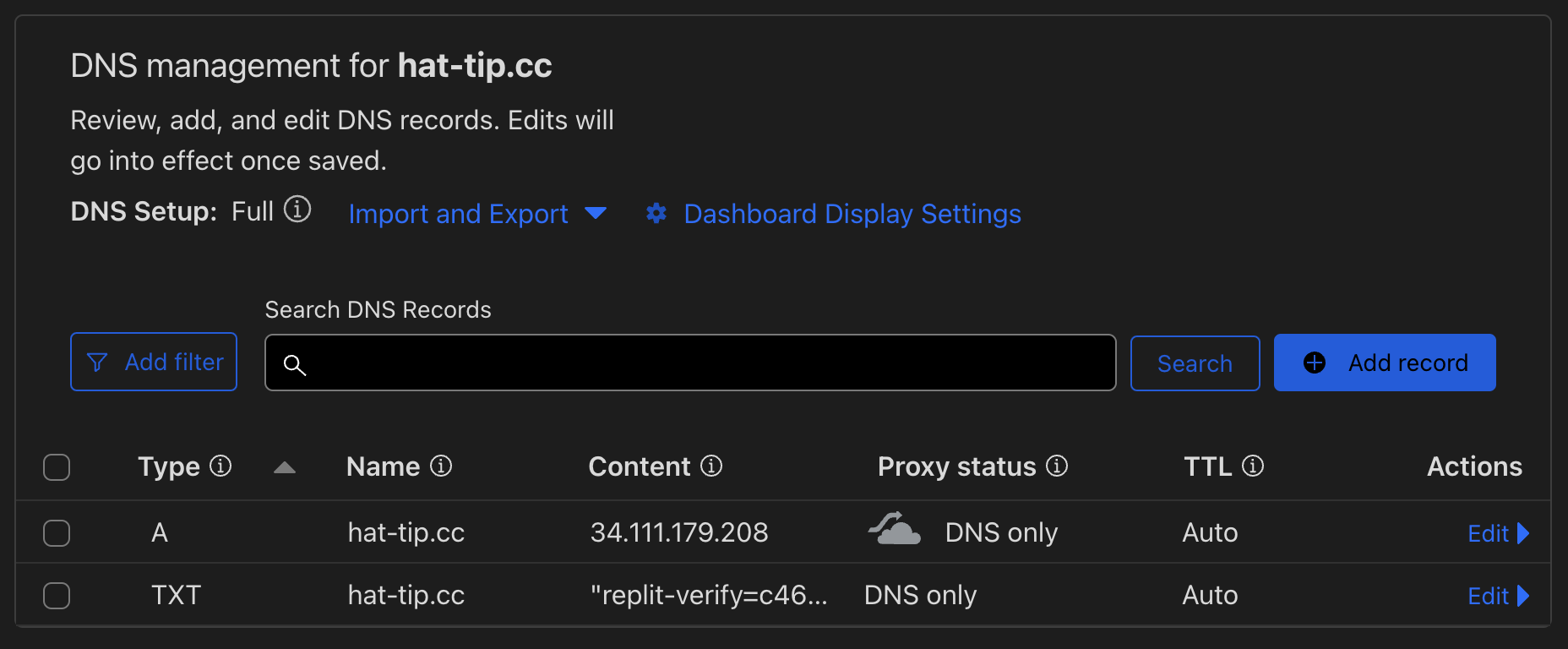
Enter the hostname (@ for top-level domains, the subdomain for subdomains) and the IP address from your deployments settings panel.
NOTE: If you would like to add both www and @ records, you must add two A and TXT records, as well as link both domains to your deployment.
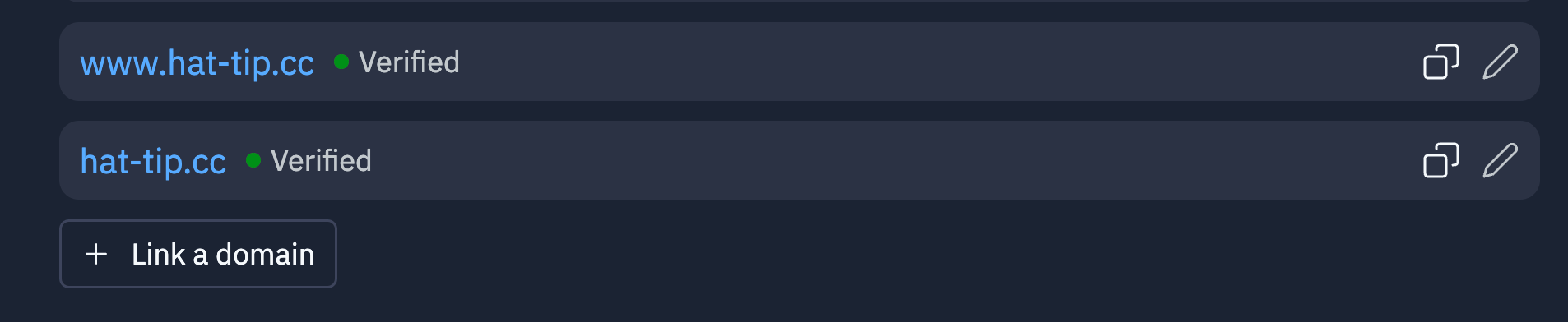

Once you complete these details, you'll need to wait for the DNS records to propagate.
Waiting for DNS Propagation
The time to fully propagate DNS changes can range from a few minutes to about 24-48 hours. Most times it's just a few minutes. You can relax, sit back, and grab some coffee—your domain should be all set when you get back.
If things are taking a bit longer, we recommend using a tool such as https://whatsmydns.net/ to keep track of the DNS propagation. All you need to do is input your custom domain and select the DNS record type you want to check.
In the screenshot below, you can see how quickly the A record propagated.
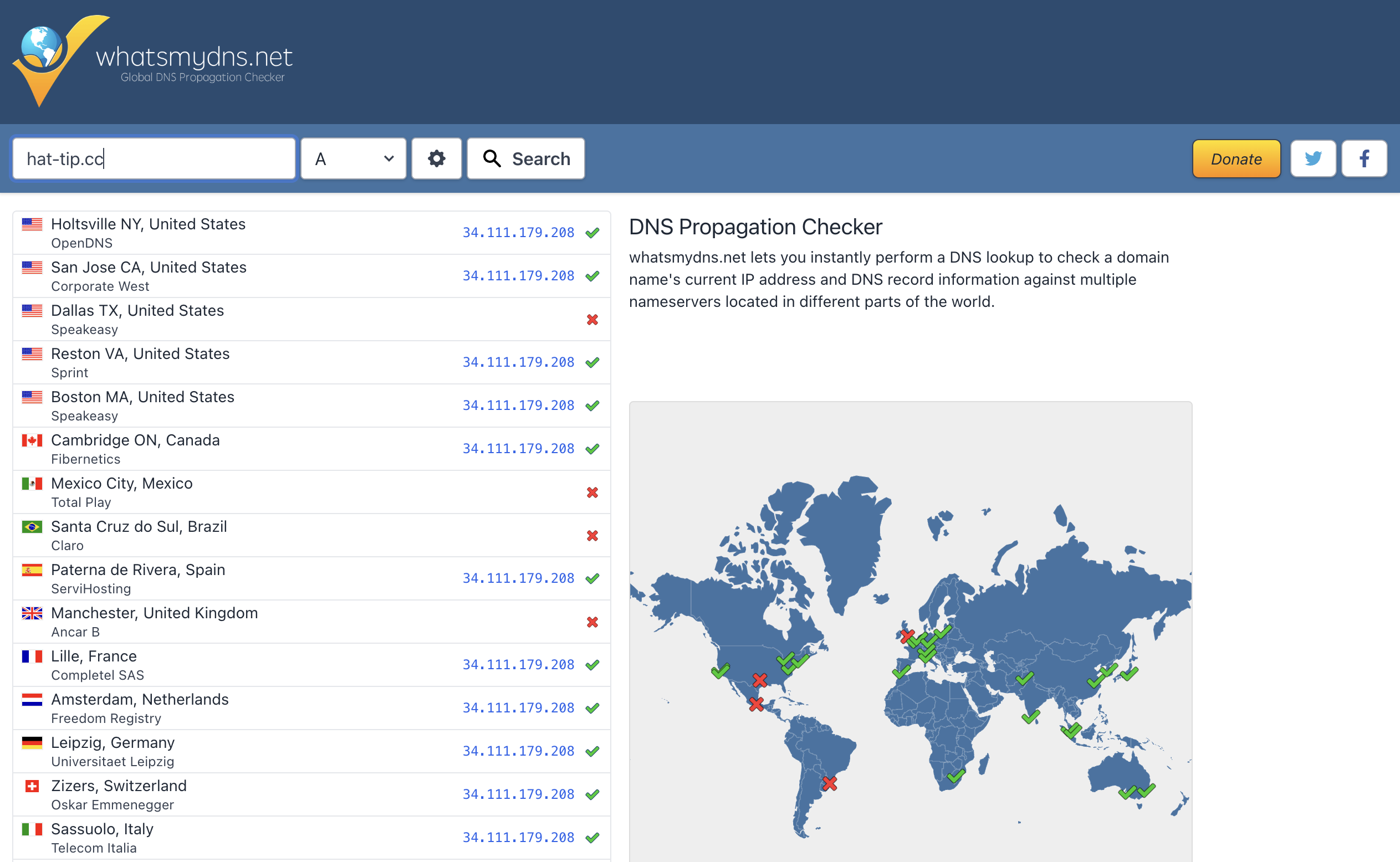
We Have Liftoff!
Once your DNS records have been fully propagated, you can check back on the Domains tab for your Deployment, which should show that your domain has been verified:
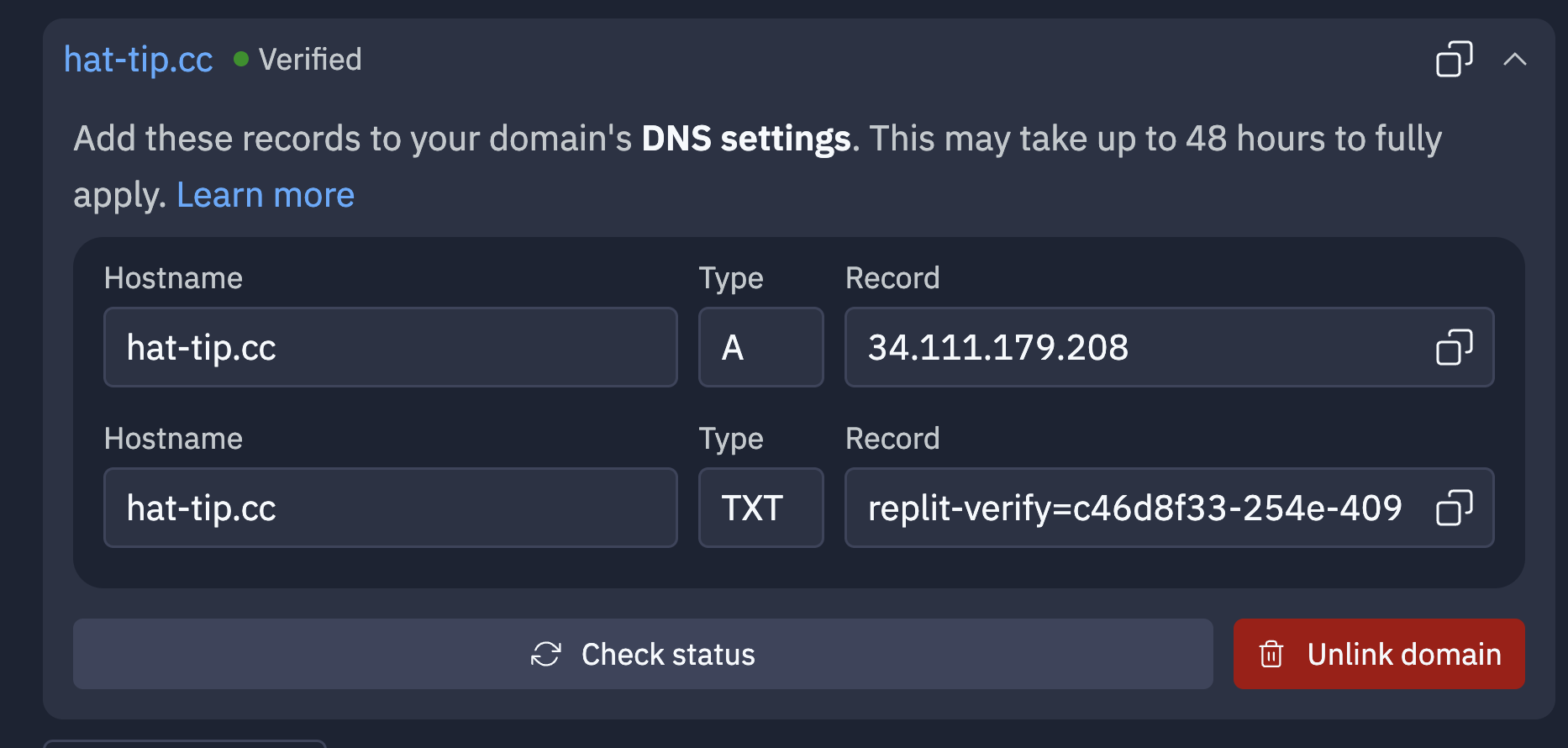
If you don't see this, please check out Troubleshooting.
Troubleshooting
There are many reasons a domain may fail to link since the process involve multiple parties. Here are some known issues:
- Having multiple A records for the same domain name. Note that you can still add A records for subdomains such as
www. - Having AAAA records alongside the prescribed A record on a domain. Our system only supports A records.
- Using proxied records from Cloudflare since this makes it hard for us to automatically renew certificates.
If you're still having trouble please send a support ticket via https://replit.com/support and make sure to include a screenshot of your DNS records, the custom domain you want to link, and the link to your Repl.